User Guide for ListingBros

User Guide for ListingBros
Our software leverages cutting-edge technologies to produce high-quality and compelling marketing campaigns for our customers and their listed properties. Simply upload a few pictures, and our software will seamlessly handle the rest, streamlining the process for you.
Register now and get started with ListingBros! -> https://listingbros.com/app/
With ListingBros you can:
- Craft compelling marketing videos for your listings, featuring polished voiceover narration for a truly professional touch.
- Craft polished and professional listing descriptions that captivate your audience and elevate your property presentation.
- Create captivating Landing Pages for both your real estate agent profile and property listings to make a lasting impression and drive meaningful engagement
- Craft Facebook Advertisements that align with industry standards and adhere to best practices, ensuring your campaigns stand out and resonate effectively with your target audience.
- Integrate your advertisements, landing pages, and CRM into a seamlessly unified system for a streamlined and efficient marketing ecosystem.
This user guide provides a step-by-step overview of how to use ListingBros, a platform designed for real estate professionals to create and manage property listings, generate marketing content, and integrate with social media platforms. It covers essential features such as:
- Creating Agent Profiles: Instructions for setting up agent profiles, which include basic information and can be linked to Facebook Business Pages and Instagram accounts for automated content publishing.
- Creating Listings: A detailed guide on how to input property details, generate AI-powered descriptions, and create voiceover scripts for property videos.
- Uploading Images: Guidance on uploading and optimizing images for horizontal and vertical video formats, as well as adding descriptions to enhance visual content.
- Configuring Landing Pages: How to set up property landing pages, either autogenerated or from platforms like Zillow or Realtor, and the limitations of using custom URLs.
- Generating and Publishing Content: Steps to create professional videos, social media posts, and ads, and how to publish them on Facebook and Instagram, including tracking progress and sharing the content.
This guide is aimed at real estate agents looking to streamline their listing creation and social media marketing efforts.
Navigating the ListingBros App
After successfully logging into the ListingBros platform, you will arrive at the ListingBros App Homepage. This homepage provides an introduction to the service and outlines the core functionalities of the software. On the left, you will see the navigation menu, which provides quick access to different sections of the app.
Below is an overview of each link and its purpose:
1. Home
-
Takes you back to the homepage of the app. This is where you can revisit the basic introduction and see an overview of the services provided.
2. Profiles
-
Opens the Profile page where you can create and manage your agent profiles. You can add details such as agent name, email, company, and more.
3. Listings
-
Directs you to the Listings page, where you can create, edit, and manage all property listings. This is also where you’ll enter listing information and generate content like videos and landing pages.
4. Video Templates
-
This page shows all available Video Templates that you can apply to your listings. You can choose the most suitable templates for creating videos that will accompany your listings.
5. Subscriptions
-
On the Subscriptions page, you can manage your subscription to ListingBros services. This includes purchasing, canceling, and adjusting your subscription plan as needed.
6. Settings
-
The Settings page allows you to update your personal user details or delete your profile if needed.
This menu serves as your primary navigation tool within the app, making it easy to switch between tasks such as managing profiles, creating listings, and handling your subscription.
1. Creating an Agent Profile
Each listing in ListingBros is associated with an agent profile, similar to what you find in real estate MLS systems. If you have a team of agents, you can create multiple profiles for your business.
Steps to Create an Agent Profile:
- Navigate to Profiles:
- Click the “Profiles” link located in the left sidebar menu to open the Profile page.
- Create a New Profile:
- Click “Create New” to open the Profile form.
- Fill in Agent Information:
- Complete the form by entering the agent’s name, company, email, phone, etc.
- Select the gender of the voice that will be used in listing voiceovers (male or female).
- Upload Profile Picture:
- Follow the recommendations for image dimensions to ensure the best results.
Click “Submit” to create a Profile.
- Add Bio and Enable Landing Pages:
- Once your profile is created, add a bio and enable the agent profile’s landing page. This page will have opt-in forms to capture lead submissions, which will be sent to the agent’s email address.
Click “Update” to save your changes
- Review the Generated Landing Pages:
- You can review the generated landing pages that display your agent’s profile and opt-in form.
2. Facebook and Instagram Integration
You can integrate your agent profile with a Facebook Business Page and an Instagram account. This integration allows you to automatically post listing videos and social media updates directly from the platform.
Steps for Facebook & Instagram Integration:
- Update Permissions:
- Click “Update Permission” and select the Facebook business, associated Facebook Page, and Instagram account. Click “Save”.
Click “Got It” to finish this step.
- Select Accounts:
- Click “Select Accounts” to finalize the integration. If you encounter a duplicate permissions popup, click “Reconnect” and try again.
- After selecting the Facebook Page and linked Instagram account, click “Update”.
3. Creating a Listing
Creating listings allows you to generate professional videos with vopiceovers, social media posts, and landing pages based on listing information.
Steps to Create a Listing:
- Navigate to Listings:
- Click “Listings” in the left navigation menu.
- Click “Create New” and select the associated agent profile.
- Create New Listing:
- Select associated Agent Profile
- Fill in the listing details (address, location, bedrooms, bathrooms, price, etc.). We recommend all fields for the best results.
- Click “Submit”
- Generate Listing Description and Voiceover Script:
Once your listing is created, the next step is to generate a listing description and voiceover script using AI.
- Click on "Listing Description":
- Provide key details about your listing. This information will help our AI generate a voiceover script tailored to highlight the most important features of the property.
- Select the "Generate Video Voiceover Script with AI" Checkbox:
- After selecting this option, click Submit to let the AI create the voiceover script based on the provided information.
- Review and Edit the Script:
- Once the script is generated, you’ll have the opportunity to make any final edits. Add your personal touch if needed, then click Submit again to save the finalized script.
4. Uploading Listing and Video Pictures
Pictures play an essential role in listing videos and landing pages.
You can either upload different images for each section—such as Horizontal Video Pictures, Vertical Video Pictures, and Listing Pictures—or simply upload them in the Horizontal Video section. Our software will automatically crop and adjust the images for the Vertical Video and Listing sections.
We recommend uploading 7 to 10 high-quality pictures for each listing.
Additionally, we suggest adding short descriptions (2-3 words) starting from the second image. This will enhance your videos and provide more context for viewers.
Steps to Upload Listing Pictures:
As you can see, your images have been automatically cropped and uploaded to the Vertical Video and Listing Pictures sections as well.
5. Configuring the Listing Landing Page
The landing page is where your leads will view the listing and submit their information via opt-in forms.
You can choose to use the autogenerated landing page provided by ListingBros, or opt for other platforms like Zillow, Realtor, etc.
Your social media posts and ads will include links directing potential leads to the specified landing page’s opt-in forms.
Note: The following features will not be available if you use a custom landing page URL:
- CRM system integrations (such as HighLevel and Follow Up Boss)
- Generated videos will not be displayed on custom landing pages.
Steps to Enable the Listing Landing Page:
- Enable the Landing Page:
- Click “Enable Landing Page” and click “Update” to make it live.
- Review Landing Page:
- Click “View Landing Page” to review how it appears in your browser.
6. Generating Content (Videos and Social Media Posts)
ListingBros allows you to generate horizontal and vertical videos, as well as social media posts for your listing.
Steps to Generate Videos:
- Generate Videos:
- Select “Generate Horizontal Video” and “Generate Vertical Video”.
- Choose what to display in your videos (default options are recommended).
- Select Video Templates:
- Click “Video Templates” from the sidebar to view and choose different video templates if needed.
7. Generating Facebook Ads and Flyers
Optionally, you can create Facebook Ad templates (CSV format) and flyers for your listings.
8. Publishing Content
Once your videos and social media posts will be ready, you can also select to publish them to Facebook and Instagram.
Steps to Publish:
- Publish to Facebook and Instagram:
- Select the related “Publish” checkboxes for horizontal and vertical videos.
- Click “Start” to begin the content generation process. It takes about 40 minutes to complete.
This process involves extensive video rendering in the background and will automatically publish the content to your social media profiles. As a result, it may take up to 40 minutes to complete. You can return to this page to track the progress.
Once the processing is 100% complete, click the "Review Content" button to access links to all your videos, social media posts, and other resources.
Additionally, you can share the generated content links via email from the "Share Generated Content" section, which will automatically craft a professional email for you.